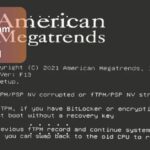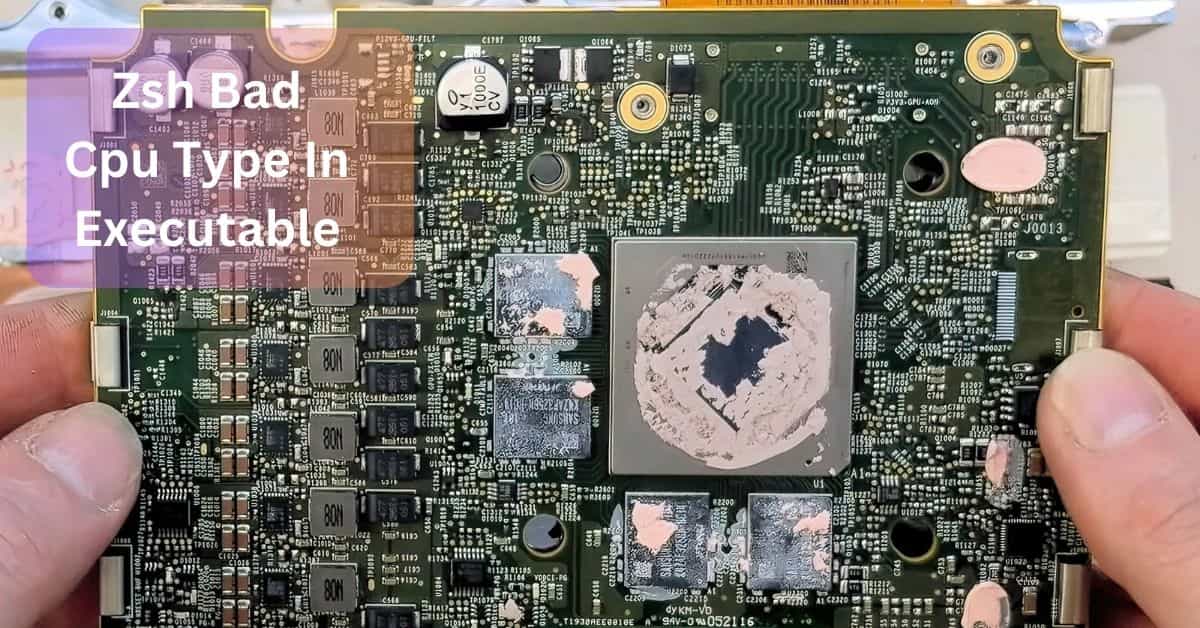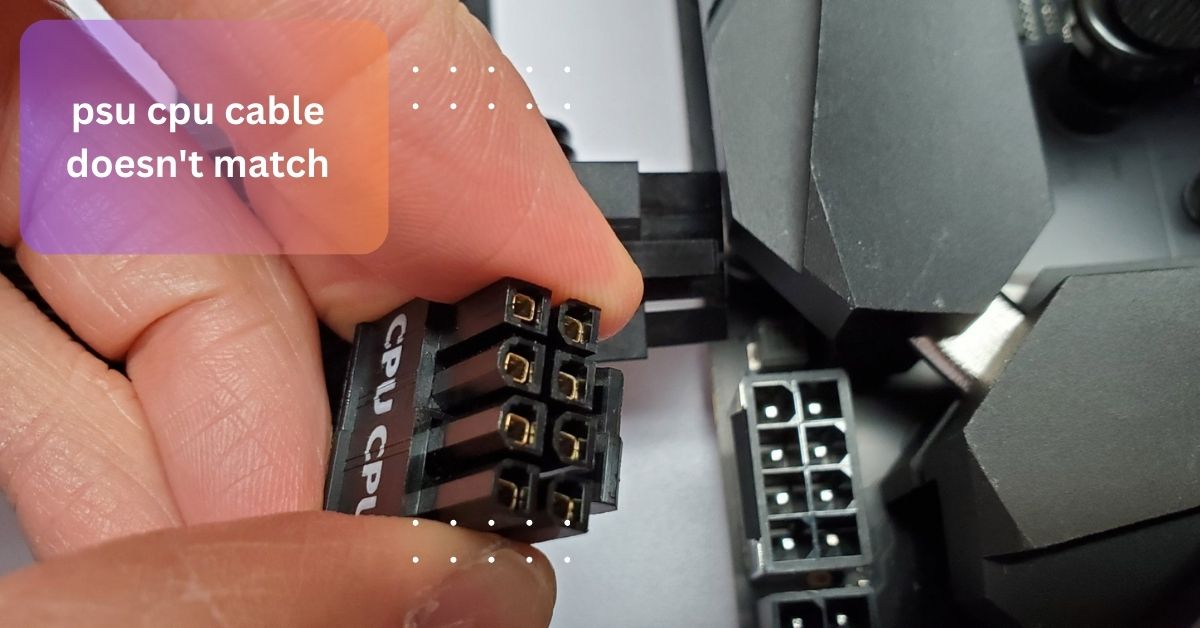While working on a tech project, I ran into the “zsh bad CPU type in executable” error on my Apple Silicon MacBook. The software I was using was meant for Intel Macs, so I installed Rosetta 2 to help run it.
Error zsh wrong CPU type in executable might be caused by operating software that is not compatible with your Mac’s CPU architecture. To fix it, install Rosetta 2 for Intel-based apps on Apple Silicon Macs, check for updated versions.
Error “zsh bad CPU type in executable” persists. Learn how to fix it and get your apps running smoothly again.
The error “zsh bad CPU type in executable” appears. What does it mean?
The “zsh bad CPU type in executable” error means you’re trying to run a program that’s not compatible with your Mac’s processor. Macs come with either Intel processors or Apple Silicon processors, and programs need to match the type of processor in your Mac.
It just means the program can’t run because it’s not designed for your Mac’s type of CPU. To fix it, you might need to install Rosetta 2 on Apple Silicon Macs to run Intel apps, find a version of the program that works with your Mac, or look for a different app that does what you need.
Why do I see this error on my Mac – Explore More!

You see the “zsh bad CPU type in executable” error on your Mac because the software you’re trying to run isn’t compatible with your Mac’s processor. Macs use either Intel processors or Apple Silicon processors. If you try to run a program designed for Intel processors on a Mac with Apple Silicon, or vice versa, your Mac can’t run it properly.
This occurs as a result of the program not being designed for the Mac’s processor type. To fix it, you might need to install Rosetta 2 (for Apple Silicon Macs) to help run Intel programs, find a version of the program that matches your Mac’s processor, or use a different app that works with your Mac.
How can I check if my Mac is Intel-based or Apple Silicon – Get Awareness!
To find out if your Mac is Intel-based or Apple Silicon, click the Apple logo in the top-left corner of your screen and choose “About This Mac.” A window will open with information about your Mac. Look for the “Chip” or “Processor” area.
If it mentions “Intel” (like “Intel Core i5”), your Mac is Intel-based. If it mentions “Apple M1,” “Apple M2,” or something similar, your Mac has Apple Silicon. This simple step helps you know what kind of processor your Mac has, which is useful for checking if software will work on your computer.
What Are The Typical Situations Where This Error Appears?
- Utilizing Intel Programs on an Apple Silicon Mac: trying to use Apple Silicon (M1, M2, etc.) on a Mac to run an application meant for Intel CPUs.
- Running Apple Silicon Software on Intel Mac: Trying to execute software built for ARM architecture on an Intel-based Mac.
- Using Outdated Applications: Running older versions of applications that haven’t been updated to support the latest CPU architecture.
- Trying to Execute Non-Native Scripts: Running scripts or tools that are not compiled for your Mac’s processor.
- Testing Development Builds: Working with pre-release or development versions of software that might not yet be compatible with your Mac’s CPU.
- Using Third-Party Tools: Attempting to use third-party utilities or software that may not have been updated to support your Mac’s architecture.
Can I run Apple Silicon applications on an Intel Mac – Learn More!
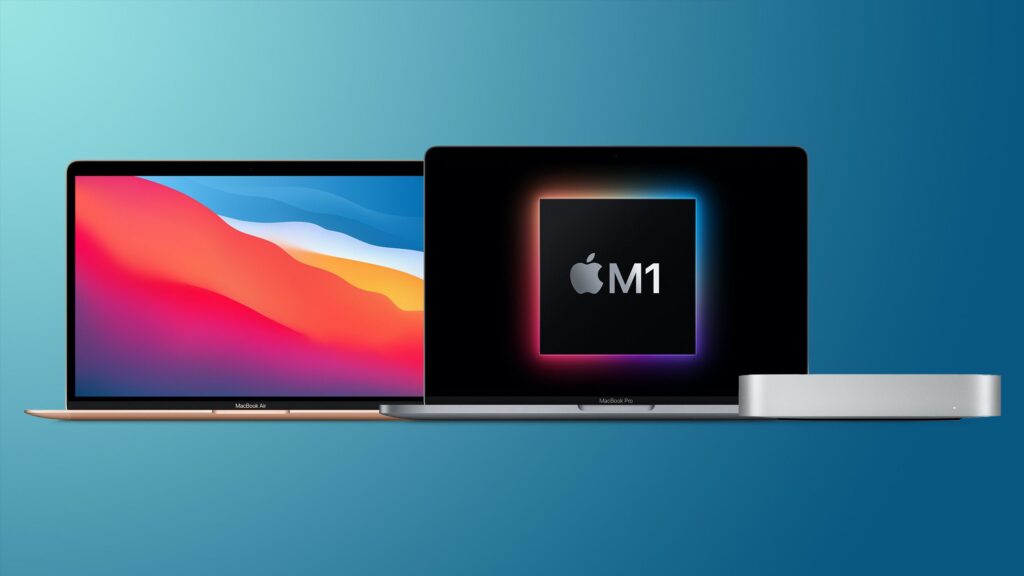
No, you can’t run Apple Silicon applications on an Intel Mac. Apple Silicon apps are made for newer Macs with ARM-based processors (like M1 or M2 chips), while Intel Macs use a different type of processor called x86. Because these processors use different instructions.
If you need to run an app designed for Apple Silicon, you’ll need a Mac with an ARM processor. For Intel Macs, you’ll need to use apps made for Intel processors. Some apps come in versions for both types of processors, so you should look for the right version for your Mac.
What if I don’t have the source code for the zsh bad cpu type in executable?
If you don’t have the source code, you can’t fix the app yourself. Instead, look for an updated version of the app that works with your Mac’s processor. Check the app’s website or ask their support team. If there’s no update, find a similar app that’s compatible with your Mac.
If you’re on an Apple Silicon Mac and the app is for Intel Macs, you can use Rosetta 2 to try and run it. If nothing works, you might need to use a virtual machine, but this is usually more complicatedzsh bad cpu type in executable.
what role does play of zsh bad cpu type in executable in system?
1. Error Indication:
The error indicates that the software you’re trying to run is not compatible with your Mac’s processor architecture. It highlights that the application is designed for a different type of CPU.
2. Compatibility Check:
It serves as a check for compatibility between the application’s architecture and the system’s architecture. The error ensures that only compatible software runs, avoiding potential performance issues or crashes.
3. System Protection:
The error helps protect the system from running applications that may not be optimized for its hardware. This prevents potential damage or instability that could occur if incompatible software is executed.
4. Troubleshooting Aid:
It provides a starting point for troubleshooting. By identifying that the issue is related to CPU architecture, it directs users towards solutions like finding compatible software or using translation tools like Rosetta 2.
5. Development Insight:
For developers, the error signals that their application needs to be updated or recompiled to support different CPU architectures, ensuring broader compatibility with various systems.
6. User Awareness:
It raises user awareness about system architecture and software compatibility, encouraging users to check and verify that their applications match their Mac’s processor type.
What is virtualization, and how can it help with this issue – Let’s know about it!

Virtualization allows you to run a different operating system on your computer by creating a virtual machine (VM) within your main system. This VM acts like a separate computer and can run its own software, including apps that are not compatible with your Mac’s processor.
you can use virtualization tools like Parallels Desktop or VMware Fusion to set up a VM that runs an Intel-based version of macOS. This lets you run the software as if it were on an Intel Mac, solving compatibility issues even though your main Mac uses a different processor.
How do I know if an application supports my Mac’s architecture?
To check if an application supports your Mac’s architecture, start by looking at the app’s official website or its listing in the App Store, where compatibility details are usually provided. For apps you already have, right-click on the app’s icon in Finder, choose Get Info, and look for information about its architecture.
The program is compatible with Apple Silicon Macs and Intel processors if it says Universal. It’s exclusive to Intel Macs if it mentions “Intel.” In order to determine whether an application is for Apple Silicon (arm64) or Intel (x86_64), you can also use the Terminal command {file /path/to/application}.
FAQS:
1. Can I use Rosetta 2 to run ARM-based applications on Intel Macs?
No, ARM-based apps cannot be run on Intel Macs; only Intel-based apps can be run on Silicon Macs with the aid of Rosetta 2. For Intel Macs, you need software specifically designed for Intel processors.
2. Will installing Rosetta 2 solve all compatibility issues?
No, Rosetta 2 won’t fix every issue. It works for Intel apps on Apple Silicon Macs, but not all software will run smoothly. Some apps may still have problems or require updates.
3. How is a virtual machine configured?
Download virtualization software like Parallels or VirtualBox, create a new virtual machine, and install the operating system you need. Then, you can run applications within this virtual environment. This setup helps run apps not compatible with your main system.
4. Can I contact support for help with this error?
Yes, you can get assistance from the software’s support staff. They can offer guidance or solutions for the error you’re facing. Providing detailed information about the error will help them assist you better.
Conclusion:
In short, the “zsh bad CPU type in executable” error means the app isn’t compatible with your Mac’s processor. To fix it, you can use Rosetta 2 for Intel apps on Apple Silicon Macs, find an updated version of the app, or use a different app that works with your Mac.
Read More: