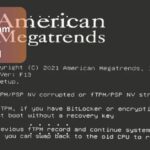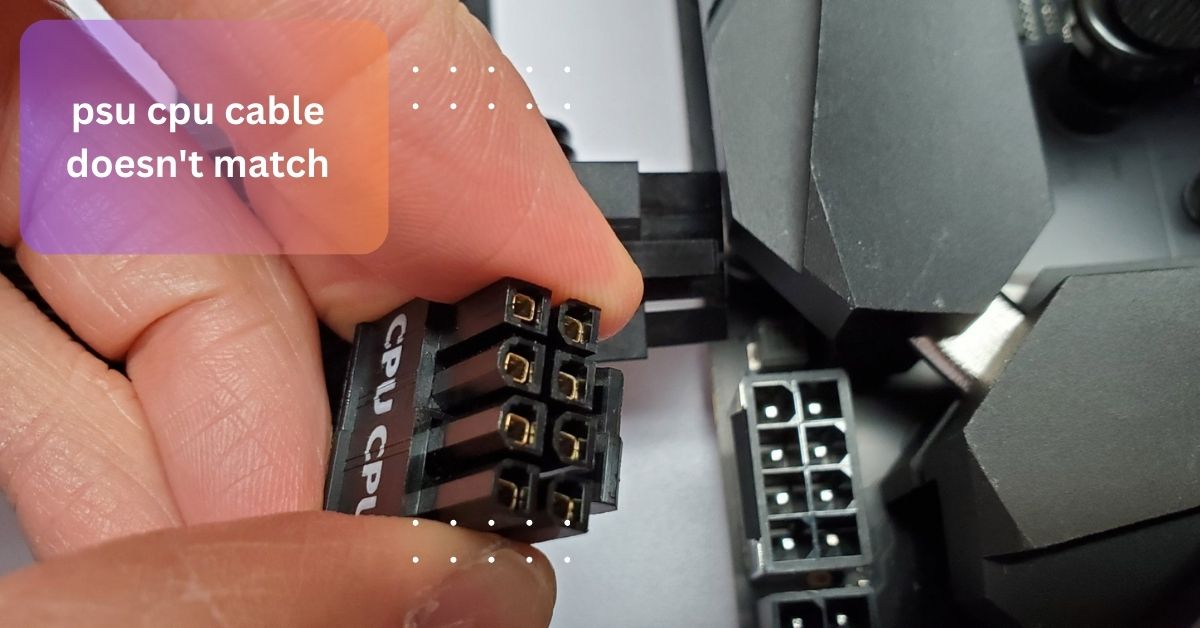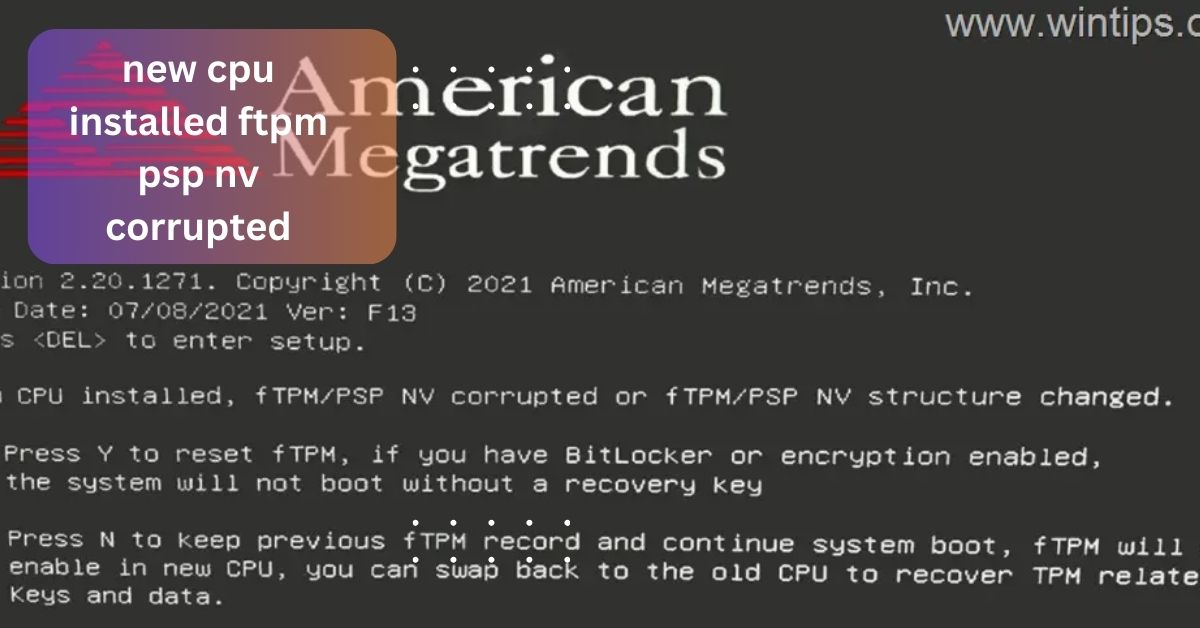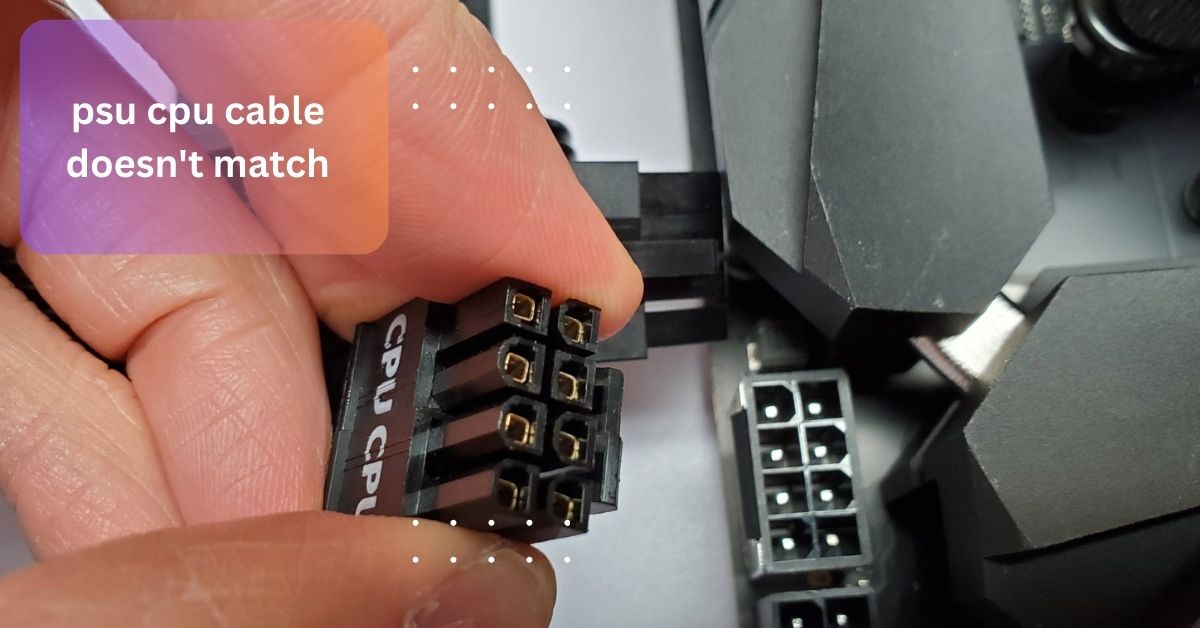When I upgraded my PC, I was thrilled to get a new high-performance CPU, only to realize my old motherboard wasn’t compatible. After checking the socket type and chipset requirements, I had to invest in a new motherboard to make everything work.
To determine if your motherboard is compatible with your CPU, check if both share the same socket type and chipset. Visit your motherboard manufacturer’s website for a CPU compatibility list and ensure your BIOS is up-to-date.
We will explore how to determine if your motherboard is compatible with your CPU. We’ll cover essential factors such as socket types, chipset compatibility, and BIOS requirements.
How do I know if my CPU fits my motherboard?
To determine if your CPU fits your motherboard, start by checking the socket type on both components, as they need to match for proper installation. Next, verify that your motherboard’s chipset supports your specific CPU model; this information can usually be found on the motherboard manufacturer’s website.
Review the CPU’s specifications to ensure compatibility with your motherboard’s socket and chipset, and consult any compatibility lists provided by the motherboard manufacturer. It’s also important to check if you need to update your BIOS, as some newer CPUs require a BIOS update for proper recognition.
Additionally, ensure that your power supply and motherboard can handle the CPU’s power requirements and that there’s enough physical space in your case for the CPU and its cooler.
What is a socket type?step-by-step!

- Definition: A socket type refers to the physical interface on a motherboard where the CPU is installed. It determines the shape and connection points for the CPU.
- Compatibility: The socket type must match between the CPU and motherboard for the CPU to be properly installed and function.
- Physical Characteristics: Socket types have specific pin configurations or contact points that align with corresponding CPU connectors, ensuring a secure fit.
- Impact on Upgrades: Upgrading a CPU often requires ensuring that the new CPU matches the existing motherboard’s socket type or considering a motherboard upgrade if the socket types do not match.
How do I check if my motherboard supports a specific CPU?
To check if your motherboard supports a specific CPU, start by identifying the model number of your motherboard, which you can usually find printed on the board itself or in your computer’s documentation. Next, visit the motherboard manufacturer’s website and search for your motherboard model to access the CPU compatibility list.
This list will show which CPUs are compatible with your motherboard. Ensure that the CPU’s socket type matches the socket on your motherboard and verify that the motherboard’s chipset supports the CPU model. Additionally, check if any BIOS updates are necessary to ensure the CPU will function properly.
How can I find out if my power supply is enough for my CPU?

To see if your power supply is enough for your CPU, start by checking the power requirements listed for your CPU. Then, find out the wattage rating of your power supply, which is usually on a label on the unit. Compare the CPU’s power needs to the total wattage of your power supply.
Make sure the power supply also has the right connectors for your CPU. If you’re close to or below the needed wattage, you might need a stronger power supply. You can also use online tools to help calculate your total power needs. If in doubt, consider upgrading your power supply for better performance.
Read: Is 1800 Rpm Good For Cpu Fan – keep your computer cool!
What tools or accessories do I need to install a CPU?
1. Screwdrivers:
A small Phillips-head screwdriver is crucial for removing and securing screws on the motherboard, particularly for mounting the CPU cooler and other components. Ensure you have a screwdriver with a magnetic tip to avoid losing small screws.
2. Anti-Static Wrist Strap:
This accessory is essential to prevent static electricity from damaging sensitive computer components. Wearing an anti-static wrist strap while working inside your PC will help protect your CPU, motherboard, and other parts from electrostatic discharge.
3. Thermal Paste:
Thermal paste (or thermal compound) is used to fill in microscopic gaps between the CPU and the cooler, improving heat transfer. Some CPU coolers come with pre-applied thermal paste, but if not, you’ll need to apply a small amount yourself. A good-quality thermal paste can help maintain optimal CPU temperatures.
4. CPU Cooler:
Depending on your CPU and cooling needs, you may need a CPU cooler. This could be a stock cooler included with the CPU or an aftermarket cooler if you require better cooling performance. Make sure the cooler is compatible with your CPU and fits your motherboard’s socket type.
5. Motherboard Manual:
The manual for your motherboard provides detailed instructions on CPU installation, including socket orientation, securing the CPU, and mounting the cooler. Refer to this manual for specific installation steps and diagrams to ensure proper setup.
6. CPU Installation Guide:
In addition to the motherboard manual, consult the CPU’s installation guide or the manufacturer’s website for instructions specific to your CPU model. This guide will include information on correctly seating the CPU in the socket and applying thermal paste.
What happens if my CPU and motherboard aren’t compatible?

If your CPU and motherboard aren’t compatible, several issues can occur. First, physical incompatibility means the CPU won’t fit into the motherboard socket if the socket types don’t match, making installation impossible. Even if you manage to install the CPU, the system might not boot up properly because the motherboard cannot recognize or support the CPU.
This can lead to performance problems, as the motherboard may not fully utilize the CPU’s capabilities, resulting in reduced performance or instability. Additionally, the motherboard might require a BIOS update to support the CPU, and without this update, the system may not function correctly.
Read: CPU Machine Check Architecture Error Dump: What It Is and How to Address It!
Can I mix different brands of CPUs and motherboards?
You can mix different brands of CPUs and motherboards, but it requires careful consideration. The most important factor is that the CPU and motherboard must have matching socket types. For example, an Intel CPU with an LGA 1200 socket needs a motherboard with an LGA 1200 socket.
Additionally, the motherboard’s chipset must support the specific CPU model you have. This means checking the motherboard’s documentation to ensure it’s compatible with your CPU.
Also, make sure the motherboard’s BIOS is up-to-date and supports your CPU. If these compatibility factors are met, mixing brands is usually fine, but it’s essential to verify all details to ensure everything works together smoothly.
Do I need a special power connector for my CPU?

You usually need a special power connector for your CPU. Most motherboards have a dedicated connector for the CPU, separate from the main power connector. This connector ensures that the CPU gets the extra power it needs to function properly.
Common types of CPU power connectors include 4-pin and 8-pin (4+4) connectors, with 8-pin connectors often used for higher-performance CPUs. Check that your power supply unit (PSU) has the right connectors for your motherboard and CPU. Most modern PSUs come with these connectors, but it’s important to verify that your setup matches your CPU’s power requirements.
Read: No Or Unknown Cpufreq Driver Is Active On This Cpu- Solutions and Insights!
FAQs:
1. What is a BIOS, and why might I need to update it?
The BIOS (Basic Input/Output System) is firmware that initializes hardware and boots up your computer. You might need to update it to ensure compatibility with new hardware, fix bugs, or improve system stability and performance.
2. Can I install a CPU myself, or should I get professional help?
You can install a CPU yourself if you follow instructions carefully and have basic technical skills. However, seeking professional help is advisable if you’re unsure about compatibility or handling delicate components to avoid potential issues.
3. How do I ensure my case has enough space for my CPU and cooler?
To ensure your case has enough space for your CPU and cooler, check the dimensions of both components and compare them with the available space inside your case. Make sure there’s enough clearance for the CPU cooler’s height and width to fit comfortably.
4. Can I use a CPU from one generation with a motherboard from a different generation?
Using a CPU from one generation with a motherboard from a different generation is often not possible due to compatibility issues. You need to ensure that both the CPU and motherboard support the same generation and socket type.
Conclusion:
To ensure your motherboard is compatible with your CPU, check that the socket type matches and that the motherboard’s chipset supports the CPU. Also, verify if any BIOS updates are needed.
Read More: