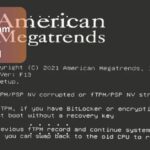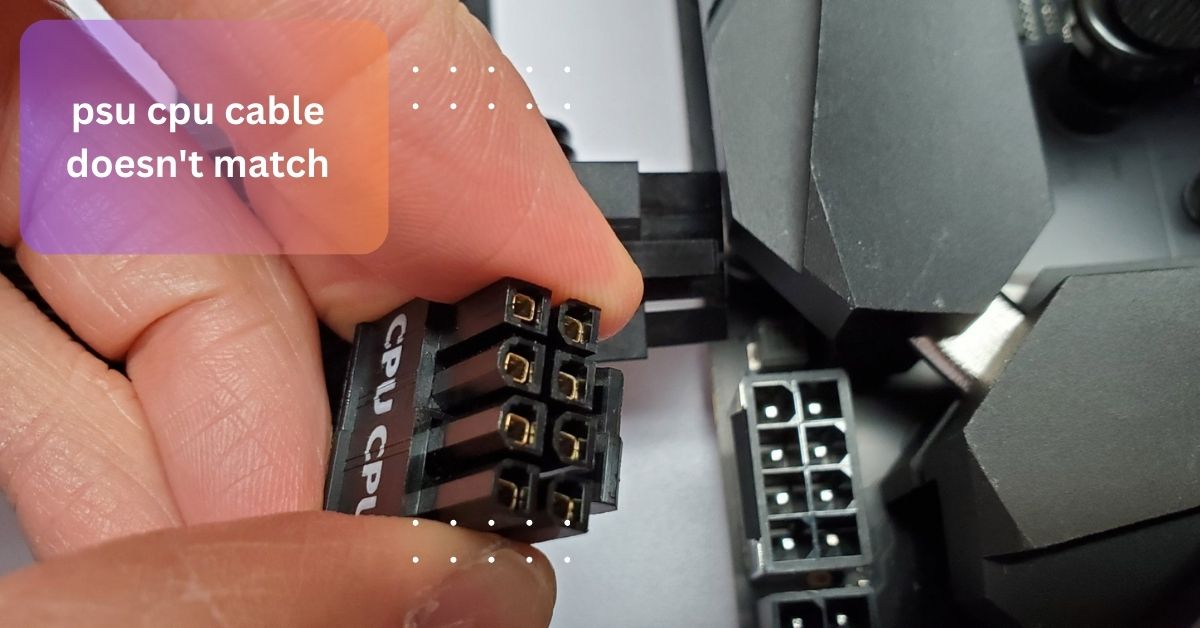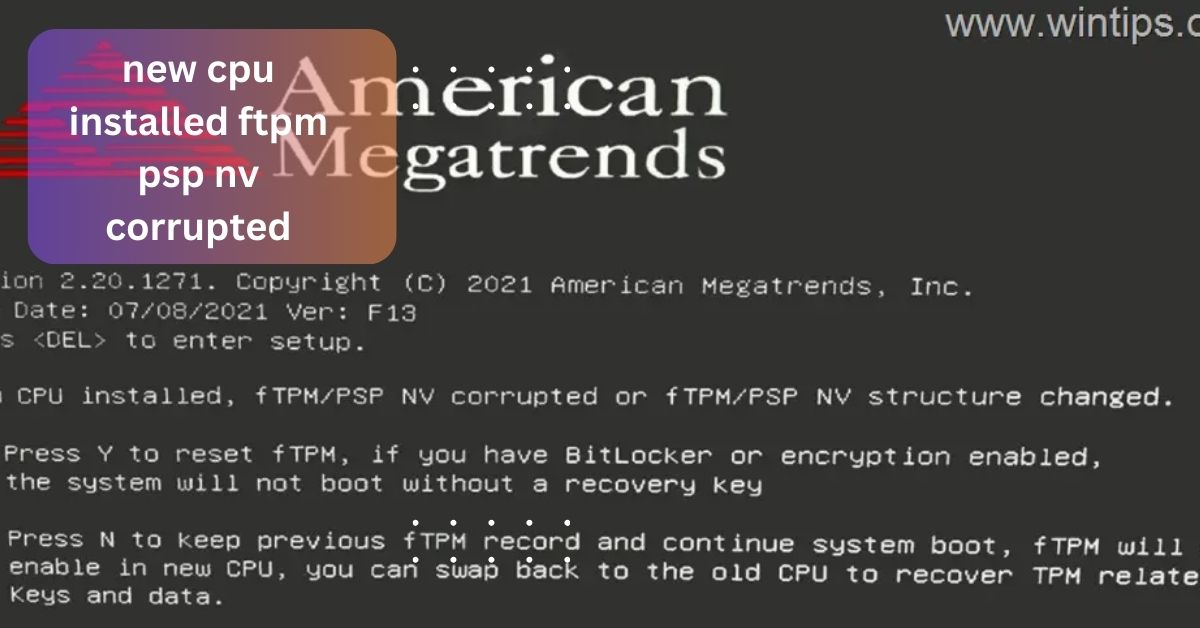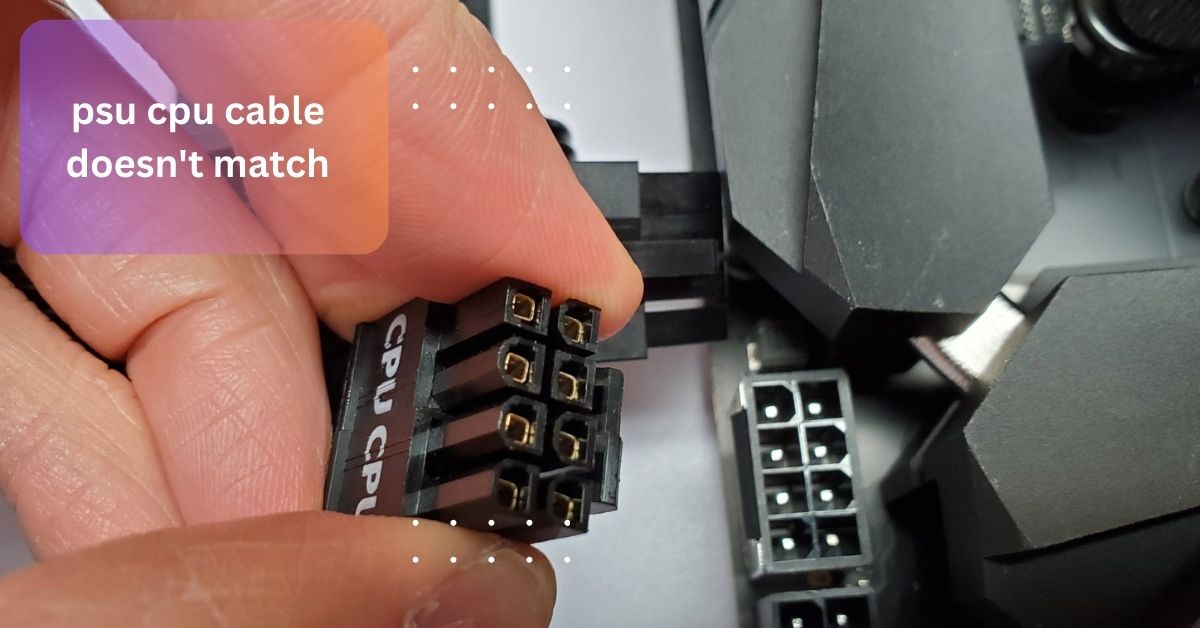When I upgraded my CPU, I was puzzled about which motherboard to choose. I spent hours researching to ensure the socket type and chipset matched my new processor.
To find out what motherboard is compatible with your CPU, check the CPU’s socket type and match it with a motherboard that supports that socket. Ensure the motherboard’s chipset is also compatible with your CPU for optimal performance.
We will explore how to determine what motherboard is compatible with your CPU. We’ll cover key factors such as socket types, chipsets, and features to help you find the perfect match for your processor.
How do I find out what motherboard is compatible with my CPU?
To find out what motherboard is compatible with your CPU, start by identifying your CPU’s socket type, which is crucial for ensuring a proper fit. You can find this information on the CPU manufacturer’s website or in the product documentation. Next, look for motherboards that support this socket type; this information is typically listed in the motherboard’s specifications.
Additionally, check that the motherboard’s chipset is compatible with your CPU to ensure optimal performance and feature support. For convenience, you can use online compatibility tools like PCPartPicker, which allows you to input your CPU model and find suitable motherboards that match your requirements.
What if my CPU is too new for my motherboard?

If your CPU is too new for your motherboard, it typically means that your current motherboard may not support the latest technology or features of the new processor. Start by checking if there are any BIOS updates available from the motherboard manufacturer, as these updates can sometimes add support for newer CPUs.
If no updates are available, you might need to consider purchasing a new motherboard that is compatible with your CPU’s socket type and chipset. Consult the motherboard manufacturer’s compatibility lists or customer support for detailed information.
When selecting a new motherboard, choose one that not only supports your current CPU but also offers features and expandability for future upgrades, ensuring a longer lifespan for your PC build.
Read: Env Node Bad Cpu Type In Executable – An Overview!
How can I find my CPU’s socket type?
- Check the CPU Specifications: Look up your CPU model on the manufacturer’s website or product documentation to find detailed specifications, including the socket type.
- Use System Information Tools: Software tools like CPU-Z can provide information about your CPU, including the socket type.
- Consult Your Computer’s Manual: If your CPU came pre-installed in a computer, the user manual often lists the socket type or motherboard specifications.
- Examine the Motherboard: Check the motherboard’s manual or specifications, as it often indicates the compatible CPU socket types.
What is a chipset, and why is it important?

A chipset is a crucial part of your motherboard that helps manage communication between the CPU, RAM, storage devices, and other peripherals. Think of it as a traffic controller that directs data and tasks to ensure everything in your computer works smoothly.
The chipset determines what features and capabilities your motherboard can support, such as the type of RAM, number of PCIe slots, and even overclocking options. It’s important because it impacts the overall performance and functionality of your PC.
Choosing a motherboard with the right chipset ensures that your system can fully utilize your CPU’s potential and handle any additional components you may want to add in the future.
How do I choose the right motherboard for gaming?
Choosing the right motherboard for gaming involves considering a few key factors to ensure your system performs well and meets your needs. Start by selecting a motherboard with a powerful chipset that supports high-speed RAM and multiple PCIe slots for graphics cards.
Ensure it has enough USB ports and connectivity options for gaming peripherals and accessories. Look for features like support for faster storage solutions, such as NVMe SSDs, and good cooling options to keep your system running smoothly during intense gaming sessions.
How can I check if my motherboard has the latest BIOS version?

To check if your motherboard has the latest BIOS version, start by finding out which BIOS version you currently have. You can do this by restarting your computer and entering the BIOS setup during startup usually by pressing a key like F2, Delete, or Esc. Once in the BIOS, look for the version number displayed on the main screen.
Next, visit the motherboard manufacturer’s website and locate the support or downloads section for your specific motherboard model. There, you can compare your current BIOS version with the latest one available.
If an update is available, you can download it from the manufacturer’s site and follow their instructions to update your BIOS. Keeping your BIOS up-to-date can improve system stability and compatibility with new hardware.
Read: Zsh Bad Cpu Type In Executable – An overview!
What features should I look for in a motherboard?
1. Socket Type:
The motherboard must have a socket type that matches your CPU. This is the most fundamental compatibility factor, as CPUs and motherboards are designed to work together through specific socket types like LGA1200 or AM4. Check the specifications of your CPU and motherboard to ensure they align.
2. Chipset:
The chipset determines the motherboard’s capabilities and features. Different chipsets offer various levels of performance and support for features like overclocking, multi-GPU setups, and advanced connectivity. For instance, Intel’s Z-series chipsets support overclocking, while H-series chipsets do not. Choose a chipset that aligns with your needs, whether for gaming, content creation, or general use.
3. RAM Support:
Look for a motherboard that supports the type and amount of RAM you plan to use. Check the maximum supported RAM capacity and the number of RAM slots available. Consider motherboards that support high-speed RAM if you plan to use it for demanding applications or gaming.
4. Expansion Slots:
Ensure the motherboard has enough PCIe slots for your needs. PCIe slots are used for adding components like graphics cards, sound cards, and network cards. The number and type of PCIe slots (e.g., x16, x8) can affect your ability to upgrade or add additional hardware.
Can a motherboard be upgraded to support newer CPUs later?

A motherboard can sometimes be upgraded to support newer CPUs later, but it depends on several factors. First, check if the motherboard manufacturer provides BIOS updates that add support for newer processors. A BIOS update can enable compatibility with newer CPUs without needing a new motherboard.
However, if your motherboard’s chipset or socket type does not support newer CPUs, you will need to upgrade to a new motherboard that matches the new CPU’s requirements. When selecting a motherboard, consider choosing one with a chipset that supports future upgrades, so you have more flexibility to upgrade your CPU down the road.
Read: Do Cpu Come With Cooler – A Guide For Solution!
FAQs:
1. How important is motherboard quality in a PC build?
Motherboard quality is crucial in a PC build because it affects system stability, performance, and upgrade potential. A high-quality motherboard ensures reliable operation, better cooling, and support for future upgrades.
2. Can I use my old motherboard with a new CPU?
You can use your old motherboard with a new CPU only if the motherboard supports the CPU’s socket type and chipset. If the old motherboard is not compatible with the new CPU, you will need to upgrade to a motherboard that matches the new processor’s requirements.
3. How do I ensure my motherboard will support future upgrades?
To ensure your motherboard supports future upgrades, choose one with ample expansion slots, high RAM capacity, and a chipset that can handle upcoming technologies.
4. Are there any tools to check motherboard compatibility?
There are tools like PCPartPicker and compatibility checkers on motherboard manufacturers’ websites that can help you determine if a motherboard is compatible with your CPU and other components.
Conclusion:
To find a compatible motherboard for your CPU, check the socket type and chipset compatibility. Use online tools and manufacturer specifications to ensure the motherboard supports your CPU’s features for optimal performance.
Read More: