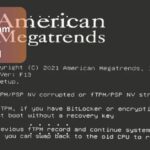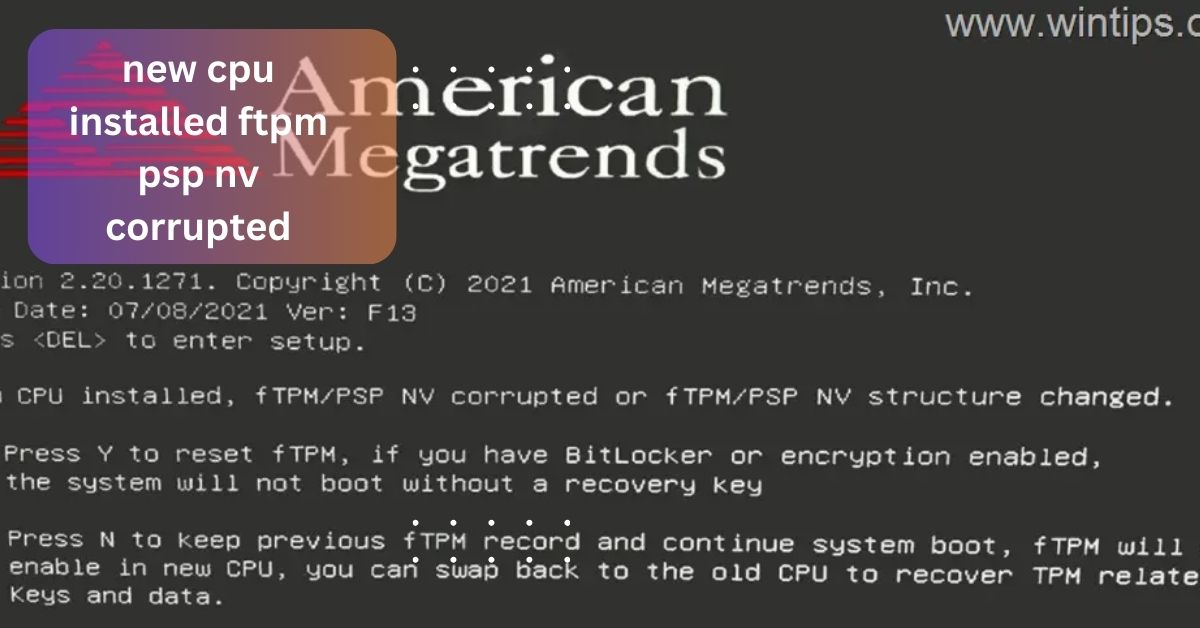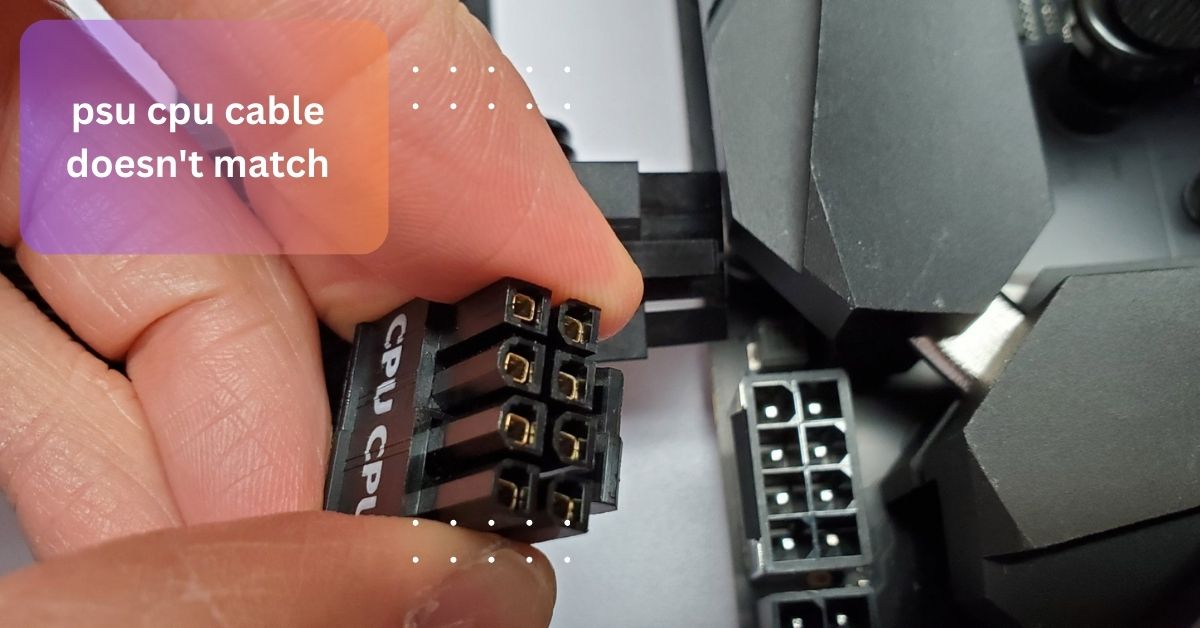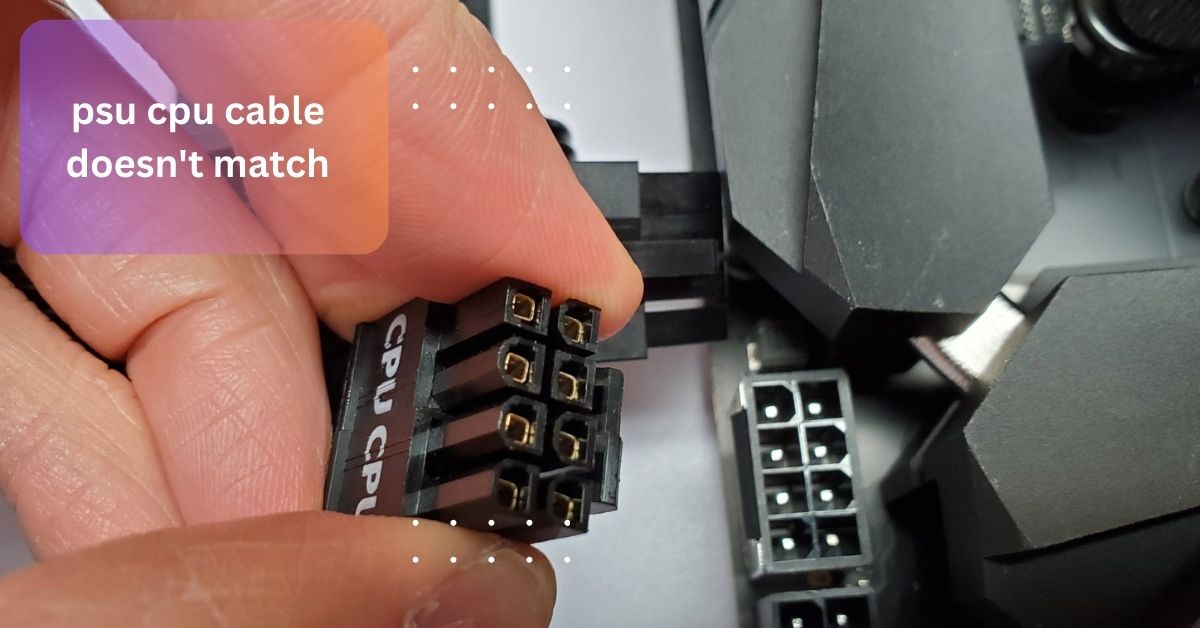After installing a new CPU, I encountered the fTPM/PSP NV corrupted error on boot. My system’s security settings seemed to have clashed with the new hardware, causing a mismatch in the fTPM data.
The new CPU installed fTPM/PSP NV corrupted error happens after upgrading your CPU, when security settings clash. Fix it by clearing fTPM in BIOS or updating your BIOS. Make sure to back up your important files first.
We will talk about the common issue of the new CPU installed fTPM/PSP NV corrupted error. We’ll explore what causes this error, how it impacts your system, and simple steps to resolve it effectively.
What does fTPM/PSP NV corrupted mean?
The fTPM/PSP NV corrupted error means there’s a problem with your computer’s security settings. fTPM and PSP are tools in your system that help keep data safe. This error often happens after you install a new CPU, when the old security information no longer matches the new hardware.
When this error appears, it might stop your computer from working correctly. To fix it, you can go into your BIOS settings and clear the fTPM, or update your BIOS. Make sure to save important files first, especially if you use tools like BitLocker to protect your data.
Can I resolve the fTPM/PSP NV corrupted error on my own?
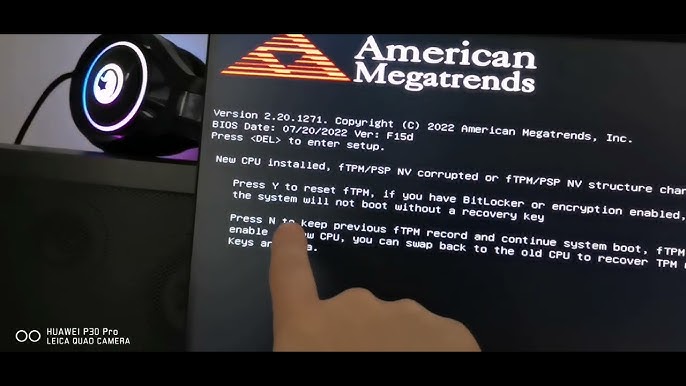
You can try to fix the fTPM/PSP NV corrupted error by yourself, but you need to be careful. First, restart your computer to see if the error goes away after a reboot. If it’s still there, you can enter the BIOS settings by pressing a key during startup, like F2 or Delete, depending on your computer.
Once in the BIOS, look for the fTPM settings. You might find an option to clear or reset the fTPM, which can help fix the corruption. Just remember that clearing the fTPM could make you lose access to any encrypted drives, like those protected by BitLocker, so make sure you have a backup of your recovery keys.
How do I update my BIOS?
Updating your BIOS is an important task, but it’s easy if you follow these steps. First, find out your motherboard model. You can do this by checking the user manual or using a program like CPU-Z.
Once you know your motherboard model, go to the manufacturer’s website to find the latest BIOS version for your specific model. Download the BIOS update file and save it on a USB flash drive that is formatted to FAT32.
Before you start, make sure to back up any important files, just in case something goes wrong. Restart your computer and access the BIOS by pressing a key such as F2, Delete, or Esc during the boot-up process.
Will clearing fTPM affect my files?
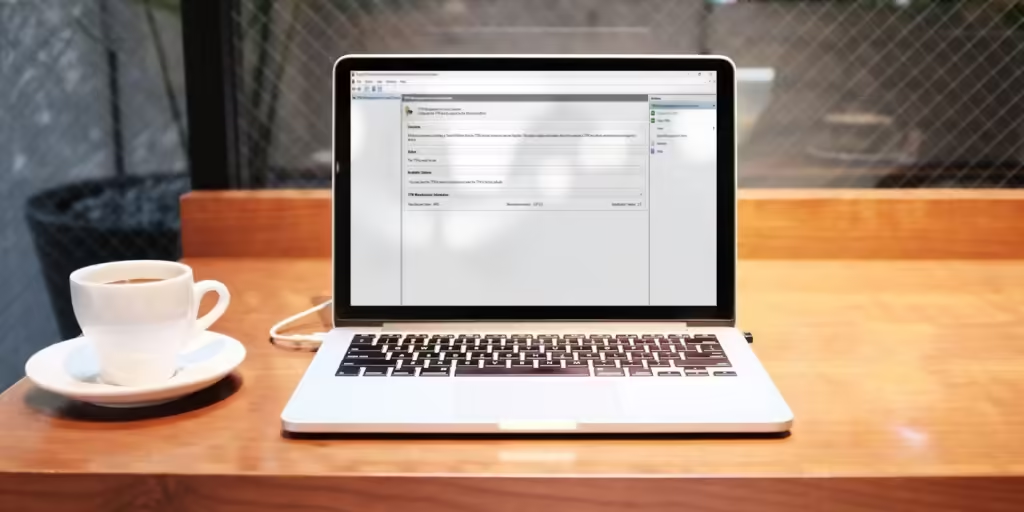
Clearing fTPM (firmware Trusted Platform Module) won’t directly harm your files, but it can affect how you access them. fTPM is used to store important security keys that help protect your data. When you clear fTPM, it resets its settings and removes these keys, which may include those for tools like BitLocker.
If you use BitLocker to encrypt your drives, clearing fTPM can cause issues accessing your encrypted files. You might lose access to them if the encryption keys are deleted and you haven’t backed them up.
Read: New Cpu Cooler Computer Won’t Boot – Common Causes And Fixes!
What happens if I disable fTPM?
- Loss of Security Features: Disabling fTPM will turn off certain security features like BitLocker, which protects your data by encrypting it.
- Access Issues: You may face difficulties accessing encrypted drives or files if fTPM is disabled, as the encryption keys will no longer be available.
- No Hardware-Based Security: Without fTPM, your system will rely on software-based security, which may not be as strong against certain types of attacks.
- Compatibility Issues: Some applications and services that depend on TPM for secure operations may not function correctly without it.
Will my new CPU work without FTPM?

Your new CPU will still work without fTPM (firmware Trusted Platform Module). fTPM is mainly a security feature that helps protect your data by managing encryption and authentication. However, it’s not necessary for your CPU or computer to operate.
If fTPM is disabled or not supported, your computer will still boot up and run programs without any issues. That said, you may lose access to some important security features. For example, if you use BitLocker to encrypt your hard drive, you won’t be able to use it without fTPM.
Read: What Motherboard Is Compatible With My Cpu- Tips And Tools!
Can this error affect Windows BitLocker?
The fTPM/PSP NV corrupted error can impact Windows BitLocker. BitLocker is a security feature that encrypts your hard drive to keep your data safe. It uses fTPM (firmware Trusted Platform Module) to store the keys needed for encryption.
If you see the fTPM/PSP NV corrupted error, it means something is wrong with the fTPM, which can prevent BitLocker from accessing these keys.
When fTPM is corrupted, you might not be able to access your encrypted drives, which can be very frustrating, especially if you don’t have a backup recovery key. To fix this, you may need to clear the fTPM settings in the BIOS. However, doing this can lead to losing your existing encryption keys and potentially your data.
What if I can’t access BIOS to fix this error?

1. Check Keyboard Connection:
Make sure your keyboard is properly connected to your computer. If you’re using a USB keyboard, try switching it to a different USB port. Sometimes, a loose connection can prevent you from entering the BIOS.
2. Try Different Keys:
Different computer brands use different keys to access BIOS. Common keys include F2, F10, Delete, and Esc. If one key doesn’t work, keep trying others until you find the right one.
3. Disconnect Unnecessary Devices:
Remove any extra devices connected to your computer, like USB drives, external hard drives, or printers. These devices can sometimes interfere with the boot process, making it difficult to access BIOS.
4. Clear CMOS:
If you still can’t access BIOS, you can try resetting the BIOS settings by clearing the CMOS. This usually involves locating the CMOS battery on the motherboard, removing it for a few minutes, and then putting it back. This can reset the BIOS to its default settings, allowing you to access it.
Read: My Motherboard Has 12 Pin Cpu Connector- A Guide!
FAQs:
1. What should I do if I use BitLocker and get this error?
If you use BitLocker and get the fTPM/PSP NV corrupted error, first, try to access your BitLocker recovery key to unlock your drive. If you can’t access it, consider clearing fTPM in the BIOS, but be careful as this may lead to data loss.
2. Can a corrupted fTPM cause boot issues?
A corrupted fTPM can cause boot problems because it stops your computer from finding the security keys needed to start up. This can lead to error messages or even prevent your computer from booting up completely.
3. Should I contact support for help with this error?
It’s a good idea to contact support if you see this error. They can help you troubleshoot the problem and provide the best solutions to fix it safely.
4. Can fTPM or PSP be replaced like hardware components?
fTPM and PSP are built into the motherboard, so they cannot be replaced like other hardware components. If they’re corrupted or malfunctioning, you may need to replace the entire motherboard to resolve the issue.
Conclusion:
The new CPU installed FTPM PSP NV corrupted error affects system security and may hinder access to encrypted data. It’s essential to back up files and seek support to resolve the issue effectively.
Read More: