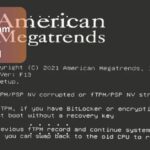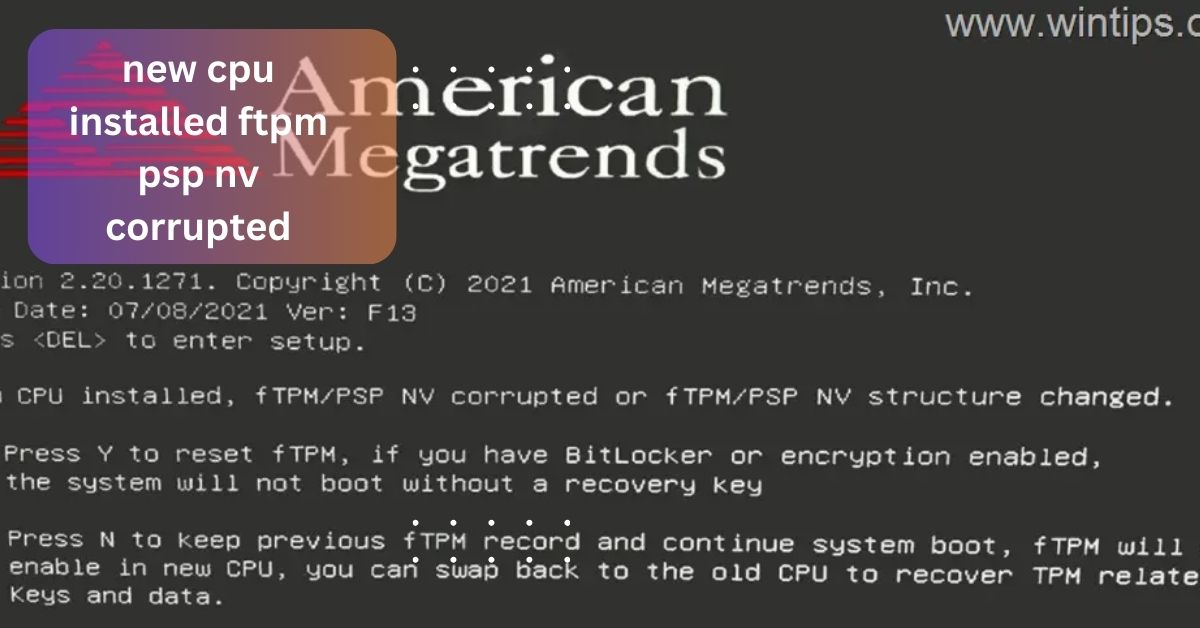When I first built my gaming PC, I was shocked to see my CPU hitting 70°C during intense sessions. Initially worried, I researched and learned that while it’s on the higher side, it’s not immediately dangerous.
A CPU temperature of 70°C is on the higher side but not dangerous. Most CPUs can handle up to 85-100°C. For better performance and longevity, try to keep temperatures below 70°C during heavy use.
In this article, we will explore the question, Is 70°C too hot for a CPU We’ll discuss what constitutes safe operating temperatures, the factors that influence CPU heat, and best practices for keeping your CPU cool.
Is 70°C too hot for a CPU during gaming?
During gaming, a CPU temperature of 70°C is on the higher side, but it’s usually safe. Most modern CPUs can handle temperatures up to 85-100°C, so 70°C is generally acceptable. However, if your CPU stays at this temperature often, it might reduce performance to avoid overheating, which can affect your gaming experience.
Factors like your cooling system, case airflow, and room temperature all affect how hot your CPU gets. If you notice your CPU hitting 70°C frequently, consider improving your cooling setup. This can include adding more fans, cleaning out dust, or upgrading to a better CPU cooler.
What is the maximum safe temperature for CPUs?

The maximum safe temperature for CPUs usually ranges from 85°C to 100°C, depending on the model. Each CPU has a specific temperature limit, called Tjmax, which indicates the highest safe temperature. Running a CPU close to this limit can cause it to slow down to avoid overheating, affecting performance.
For most users, it’s best to keep CPU temperatures below 80°C during heavy tasks like gaming or video editing. High temperatures can shorten the CPU’s lifespan and may lead to failures over time.
How can I check my CPU temperature?
Checking your CPU temperature is easy and important for keeping your computer safe. You can use easy-to-use software such as HWMonitor or Core Temp to check your CPU’s temperature.
Just download and install one of these programs, then open it to view the temperature in degrees Celsius.
If you prefer, you can also check the temperature through your computer’s BIOS. To do this, restart your PC and press a key like F2 or Delete while it’s booting up. This will take you to the BIOS menu, where you can find the CPU temperature listed.
What causes high CPU temperatures?

- Inadequate Cooling: Poor or insufficient cooling solutions, such as low-quality coolers or lack of fans, can lead to higher temperatures.
- Dust Buildup: Dust and debris can accumulate in fans and heatsinks, blocking airflow and reducing cooling efficiency.
- Poor Airflow: A cramped or poorly designed case can restrict airflow, causing heat to build up inside the PC.
- Overclocking: Running a CPU at higher speeds than intended increases heat output, which can lead to overheating if not managed properly.
Read: Socket 1155 Cpu List – Best Models For Overclocking!
Does overclocking increase CPU temperature?
Overclocking does increase CPU temperature. Overclocking involves increasing your CPU’s speed beyond its standard rate to enhance your computer’s performance.While this can improve things like gaming and video editing, it also causes the CPU to consume more power and produce more heat.
\When you overclock, you often raise the voltage going to the CPU, which makes it even hotter. If your cooling system isn’t strong enough, this can lead to overheating, which can slow down your computer or even damage the CPU.
Is 70°C acceptable for a gaming laptop CPU?

A CPU temperature of 70°C is usually fine for a gaming laptop, especially when you’re playing demanding games. Most modern laptop CPUs can safely go up to about 85-90°C without getting damaged. However, if your laptop often hits 70°C, it might mean the cooling isn’t working as well as it should.
Since laptops have less space for cooling compared to desktops, they can get hotter. To help keep your laptop cool, place it on a flat surface to allow good airflow. Using a cooling pad can also make a difference. Make sure to clean any dust from the vents and check that the fans are working properly.
Read: Msi Z270 Gaming M3 Cpu Support List – Compatible Updates!
How can I improve case airflow?
1. Add More Fans:
One of the simplest ways to improve airflow in your case is by adding extra fans. Most cases come with at least one or two fans, but adding more can make a big difference.
2. Use Quality Fans:
Not all fans are created equal. Investing in high-quality fans can greatly enhance airflow while keeping noise levels low. Look for fans that are designed for high airflow (measured in CFM) and have good static pressure, which helps push air through obstacles like dust filters and dense components.
3. Manage Cables:
A tidy interior can significantly improve airflow. Loose cables can obstruct airflow pathways, making it harder for air to circulate. Use cable ties or Velcro straps to organize cables and keep them clear of fans and airflow paths.
4. Remove Dust Regularly:
Dust buildup can choke airflow and cause overheating. Make it a habit to clean dust filters, fans, and other components regularly. Use compressed air to blow out dust from hard-to-reach areas, and clean or replace dust filters every few months, especially if you have pets or live in a dusty environment.
What is the top thermal paste for my CPU?

When picking the best thermal paste for your CPU, a few options stand out. Arctic Silver 5 is a favorite among gamers because it transfers heat very well, making it great for powerful CPUs. Thermal Grizzly Kryonaut is another top choice, known for its excellent heat management, especially if you overclock your CPU.
If you want a safer option, Arctic MX-4 is a good ceramic paste that’s easy to apply and won’t conduct electricity, reducing the risk of problems. Noctua NT-H1 is also reliable and non-conductive, making it perfect for everyday use.
Read: Env Node Bad Cpu Type In Executable – An Overview!
FAQs:
1. Is it safe to run my CPU at 70°C for extended periods?
Keeping your CPU at 70°C for long periods is usually safe, as most modern CPUs can withstand temperatures between 85-100°C without suffering any harm.
2. What should I do if my CPU temperature spikes suddenly?
If your CPU temperature spikes suddenly, stop any heavy tasks and check for dust buildup or fan issues. Ensure your cooling system is working properly and improve airflow in your case to prevent future overheating.
3. Can software settings affect CPU temperature?
Software settings can significantly affect CPU temperature. Adjusting power settings, reducing overclocking, or optimizing performance profiles can help lower temperatures and improve efficiency, especially during demanding tasks.
4. Is it normal for CPU temperatures to vary?
It’s normal for CPU temperatures to vary, especially when running different applications or tasks. These fluctuations occur as the CPU adjusts its performance based on workload, but consistent extreme changes may indicate a cooling issue that needs attention.
Conclusion:
A CPU temperature of 70°C is generally acceptable, especially during demanding tasks like gaming or video editing. While most modern CPUs can safely operate up to 85-100°C, it’s important to monitor temperatures regularly and ensure proper cooling.
Read More: